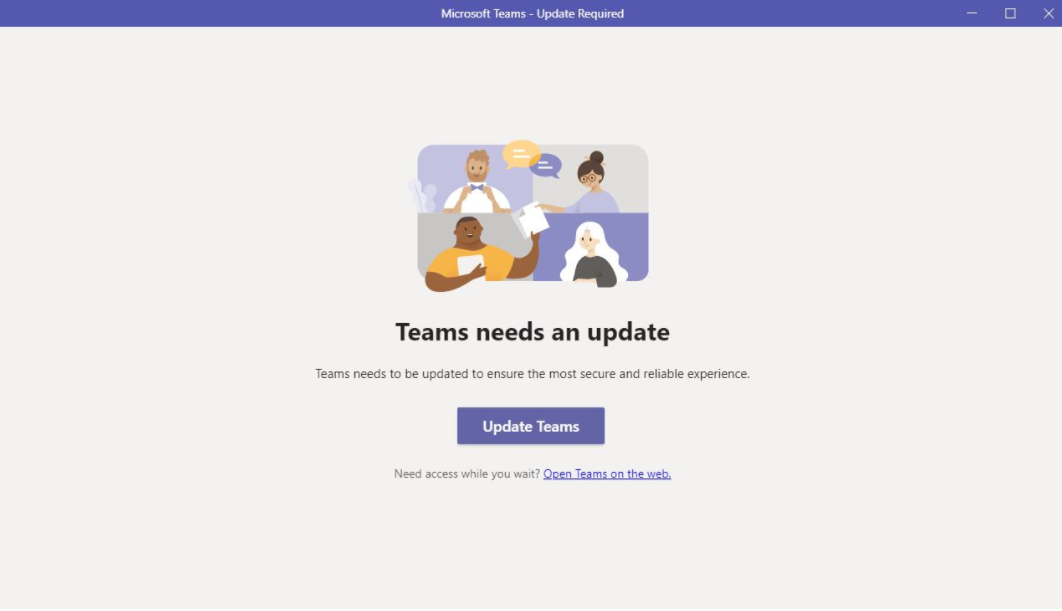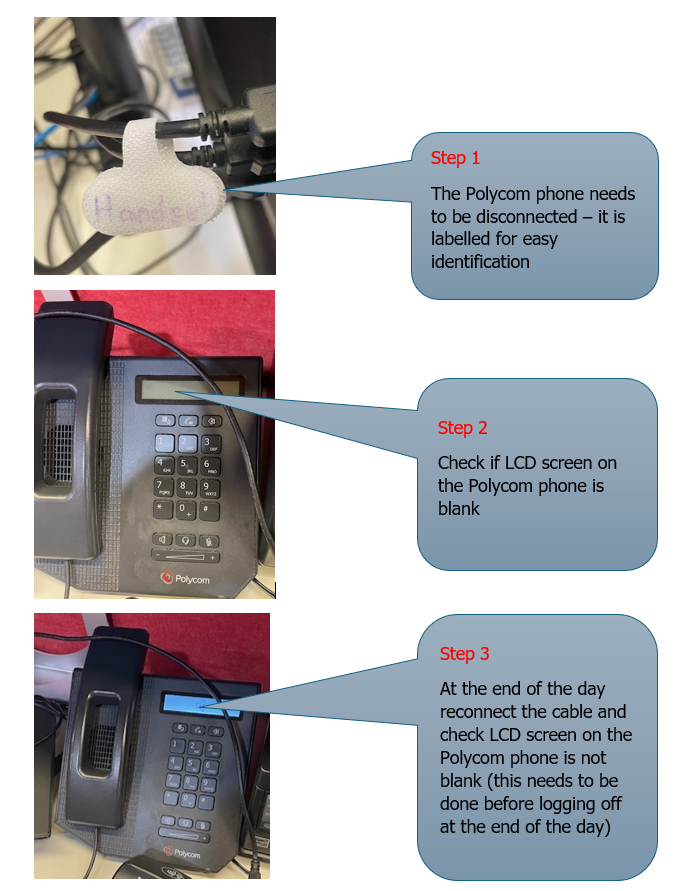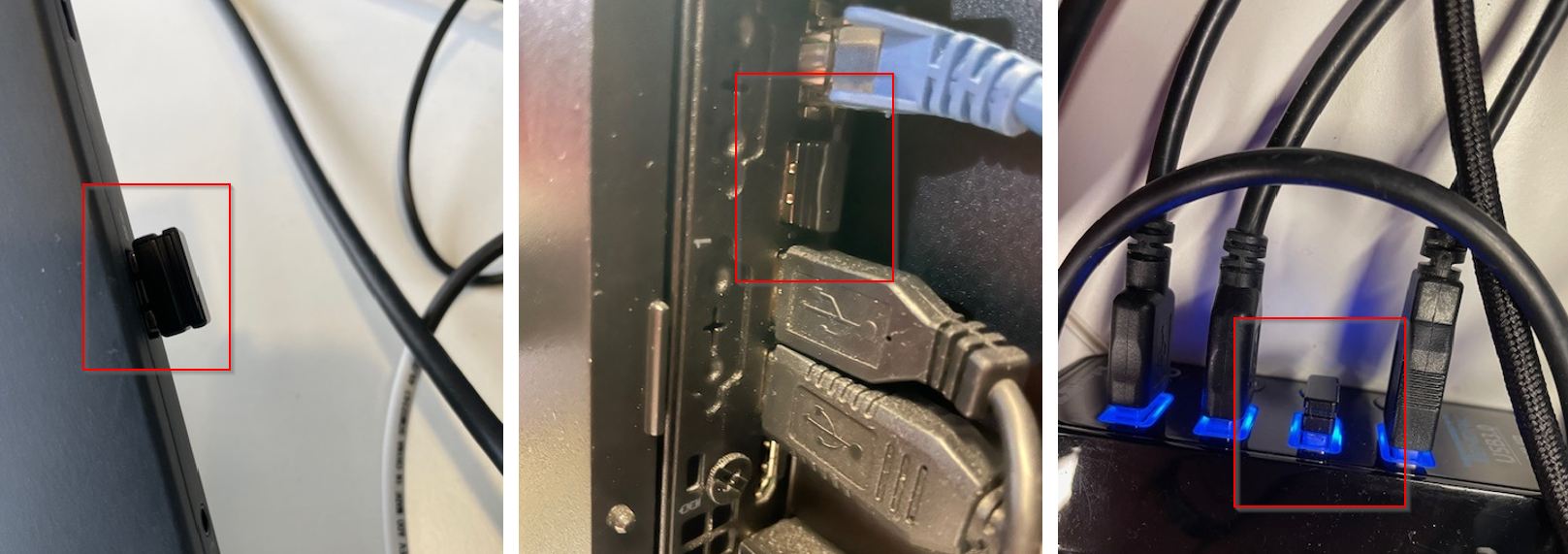Prior to reporting to ITHelp, check if this issue has already been reported and what is the outcome.
System Errors and Troubleshooting
Property and Rating errors
How to fix P&R system errors
Receipt changed to Negative transaction
The following issue has already been reported ITHelp. The issue is still under investigation with Tech One, IT has requested not to send more requests about this issue. Try the 2 solutions below.
Solution 1: Change the transaction to a positive and enter or tab.
Solution 2: Clear all the fields, try to receipt again.
Microsoft Teams
How to fix issues with Teams
Update Teams Notifications
Headphone, Puck, VRClient Settings & Troubleshooting
There are a lot of working parts to make the phones work seamlessly. You may need to check all the troubleshooting steps to isolate where a problem may be. Complete the following:
Specifically for headset issues go to Headset Troubleshooting accordion.
Hear Phone ringing through Speakers
Installing Teams
If you need to reinstall Teams from the beginning or install for the first time, follow the steps below
Jabra Headset setting in Teams
If there is no sound or you can’t hear the caller the Jabra Headset may not be recognised, follow the steps below:
After these steps check the following troubleshooting steps
Can't hear or be heard on the headset
CSO:
- Disconnect Polycom phone first if at counter otherwise go to next step
- Check that the headset is securely connected to the laptop – if it still doesn’t work
- Dial out & receive calls – can you hear and be heard?
- if it works reconnect your headset and test again
- if it still doesn’t work go to the next step
- Try a different headset
- if it works replace your headset and test it again
- if it still doesn’t work go to the next step
- Try different USB input
- Restart
- If it still doesn't work call Gus or Support Team or IT if no one else is available
Can hear but can't be heard on the headset
CSO:
- Disconnect Polycom phone first if at counter otherwise go to next step
- Can hear but can’t be heard
- Check if the headset is securely connected
- If it works, you are good to go
- If it doesn't work- connect to a different USB Port
- Check if the headset is securely connected
- If the headset still doesn’t work
- try a different headset, replace your headset, and test again, if it works, you are good to go
- if it doesn’t work, restart, if it still doesn’t work call Gus or the Support Team or IT if no one else is available in that order.
"Answered at another device" error
CSO:
If you can't answer calls on your handset or you are getting the error “Answered at another device” it is because you are at the counter and have two phones connected or you are trying to use a headset and the Polycom handset is still connected.
- Disconnect Polycom phone (now labelled) remember to reconnect at the end of the day
- If the headset works – good to go
- If the headset doesn't work try troubleshooting the steps above.
- if it doesn’t work, restart, if it still doesn’t work call Gus or the Support Team or IT if no one else is available in that order.
Eftpos Terminal Issues
How to resolve issues with the Eftpos Terminals
Restarting the Eftpos Terminal
If the Eftpos Terminal does not respond or need to be restarted follow the steps below:
DiMetro
How to resolve issues with DiMetro
Problems with DiMetro Log in
Contact Gus Martin or email ZZCSSupport@cgd.vic.gov.au
Cannot open the linked recording
Contact Gus Martin or email ZZCSSupport@cgd.vic.gov.au
PDF issues
PDF form or document opens in Edge browser - see example below
Solution: Change PDF documents to open in Adobe Acrobat Reader
Calls stuck in the queue - Phantom Calls
If you have a call that you can't get rid of, even after you have restarted Teams & Touchpoint, this type of call is named "phantom call." This will stop you from being able to take any future queue calls.
How to fix phantom calls
If you have a phantom call
CSO:
Call Robbie Latour or Viv Robey in IT Services at the first point. Gus is not able to fix this (it's a permissions thing). If unavailable send an email to itservicedesk@cgd.vic.gov.au and cc ZZCSSupport@cgd.vic.gov.au who will follow up.
.
Microsoft Authenticator & New Phone
You will not be able to set up the Microsoft Authenticator on a new phone when you are working from home.
CSO
- Connect your laptop to the internal network
- Call ITServicedesk to install.
- Scan the QR Code with your new phone as instructed by IT
How to fix Headset issues
Wireless Keyboard not working
See below for possible reasons for why the wireless keyboards may not work.
Flat Batteries
Turn the mouse over to see if there is a light. If there is a light but mouse cursor doesn't move, or the keyboard strokes don't appear on the screen then replace the batteries.
2 x (AAA Batteries) for Keyboard and single AA battery for the Mouse
Wireless dongle missing
If the dongle below is missing at the workstation, then the keyboard and mouse will not work. Please use the spare keyboard located in the cabinet which will be labeled.
CSO
Please advise CS Support that the dongle is missing.
Freezing keyboard and/or mouse not responding and batteries have just been changed
If the keyboard and mouse are intermittently working, then you will need to swap the dongle to a different USB port. See examples below.
When swapping the dongle to a different location, be mindful not to use the laptop ports, as there is a good chance that the dongle will be taken home and won't be available for the next person.
After swapping, restart your laptop or desktop computer.